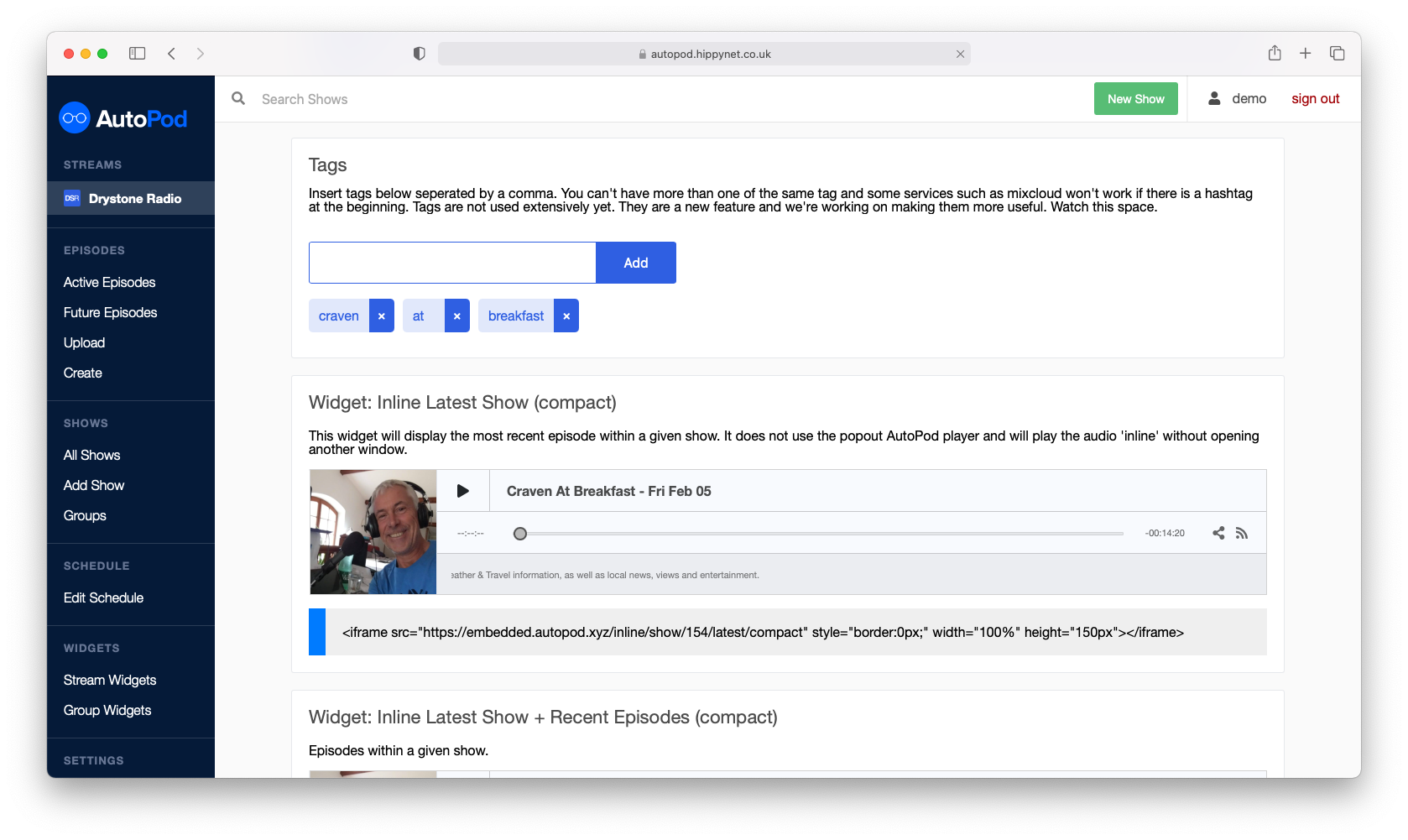To edit an existing show, first navigate to the show page via the Dashboard home page, by searching for a show in the top navigation bar or the ‘All Shows’ page
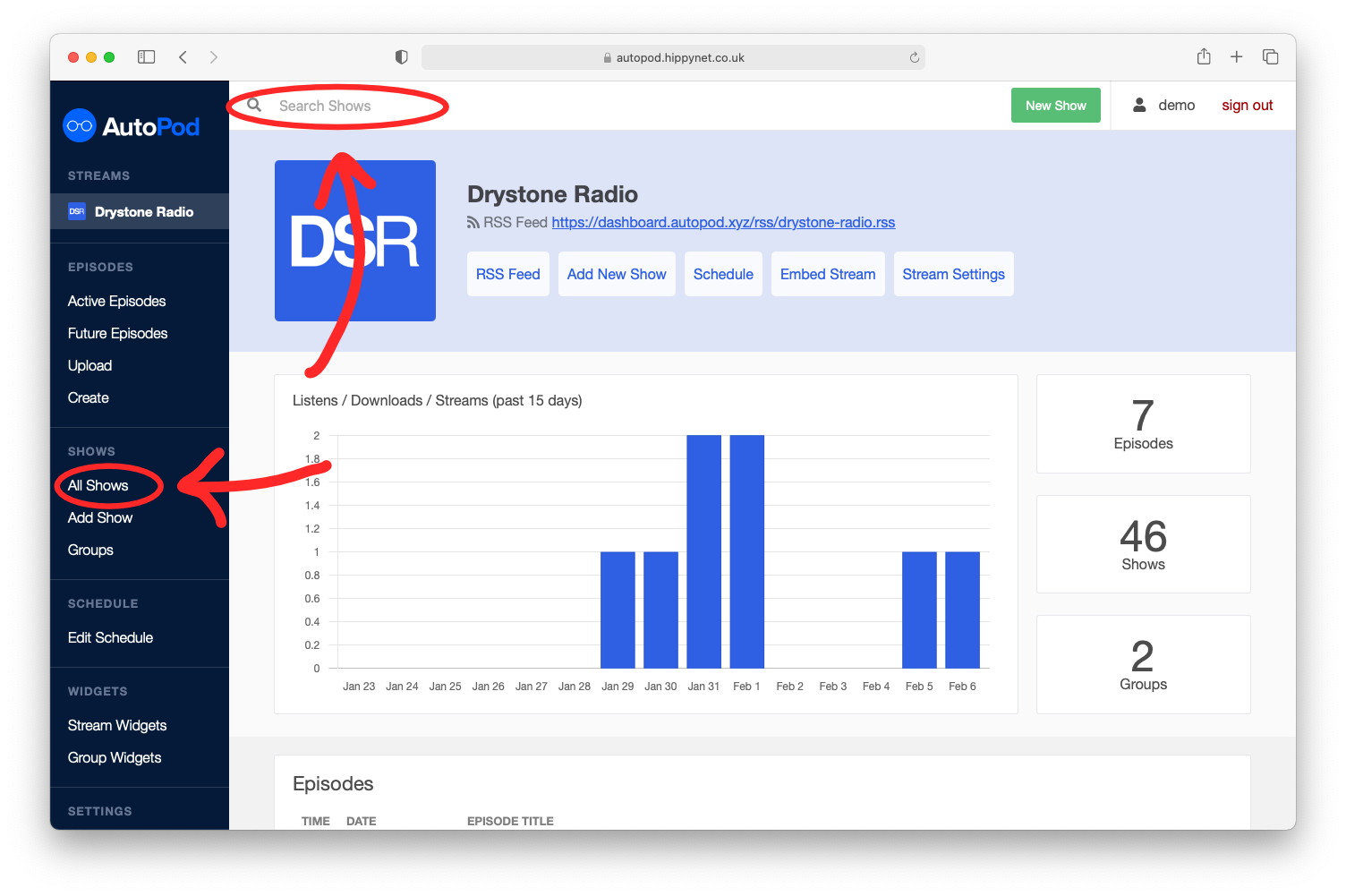
You can identify that you are on a show page (and not an episode page) by the yellow banner at the top and ‘Show: [Show Title]’ banner (as seen below). On the show page, select the ‘Edit Show’ button.
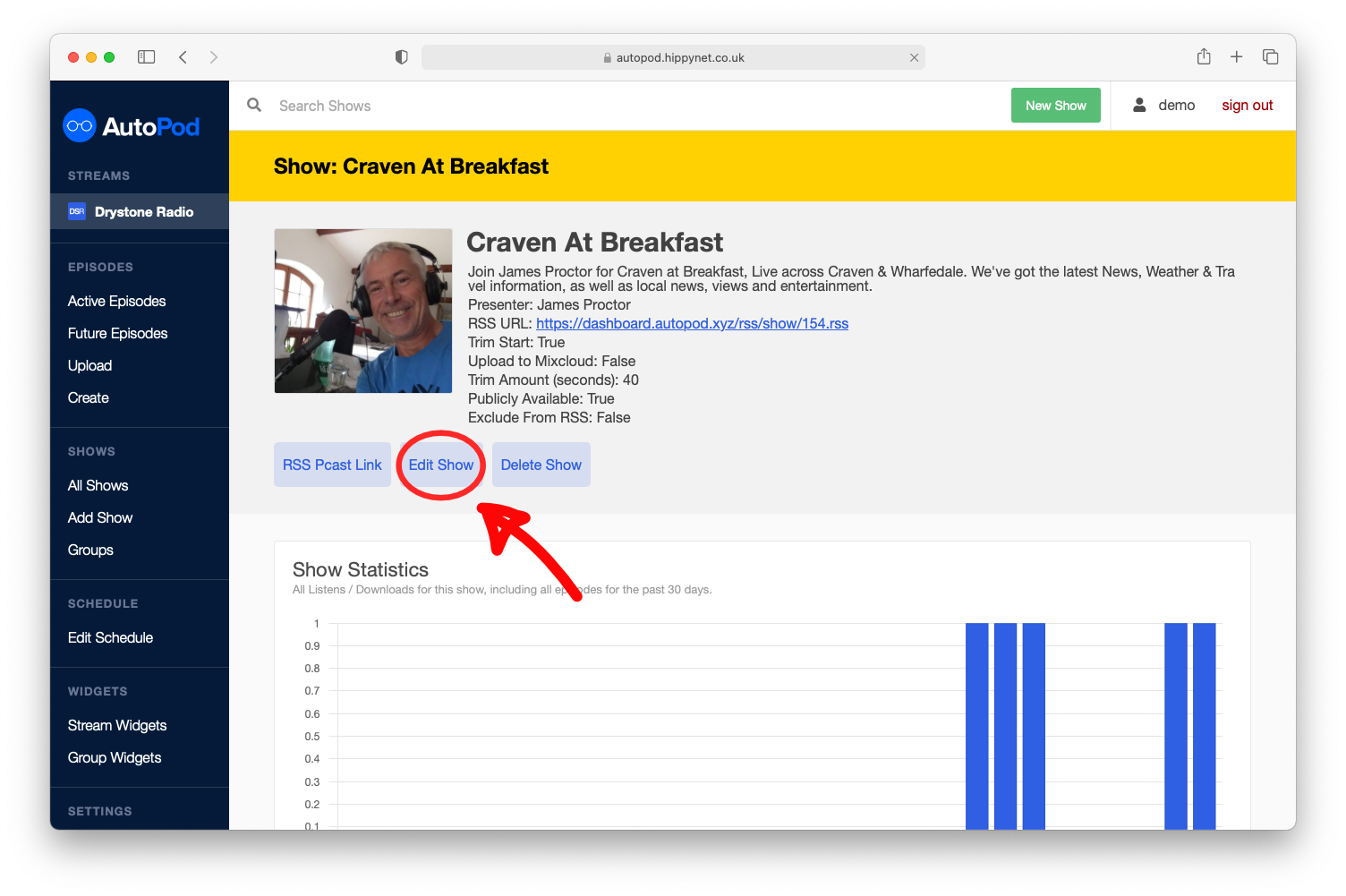
The available form options for editing a show are identical to those above for adding a new episode, however from the edit show page you will see that they are pre-filled with the existing information about the show.
You can identify that you are on the edit show page by the orange banner at the top of the page. The title of the show will be displayed here as well as the image of th show (if applicable) just below.
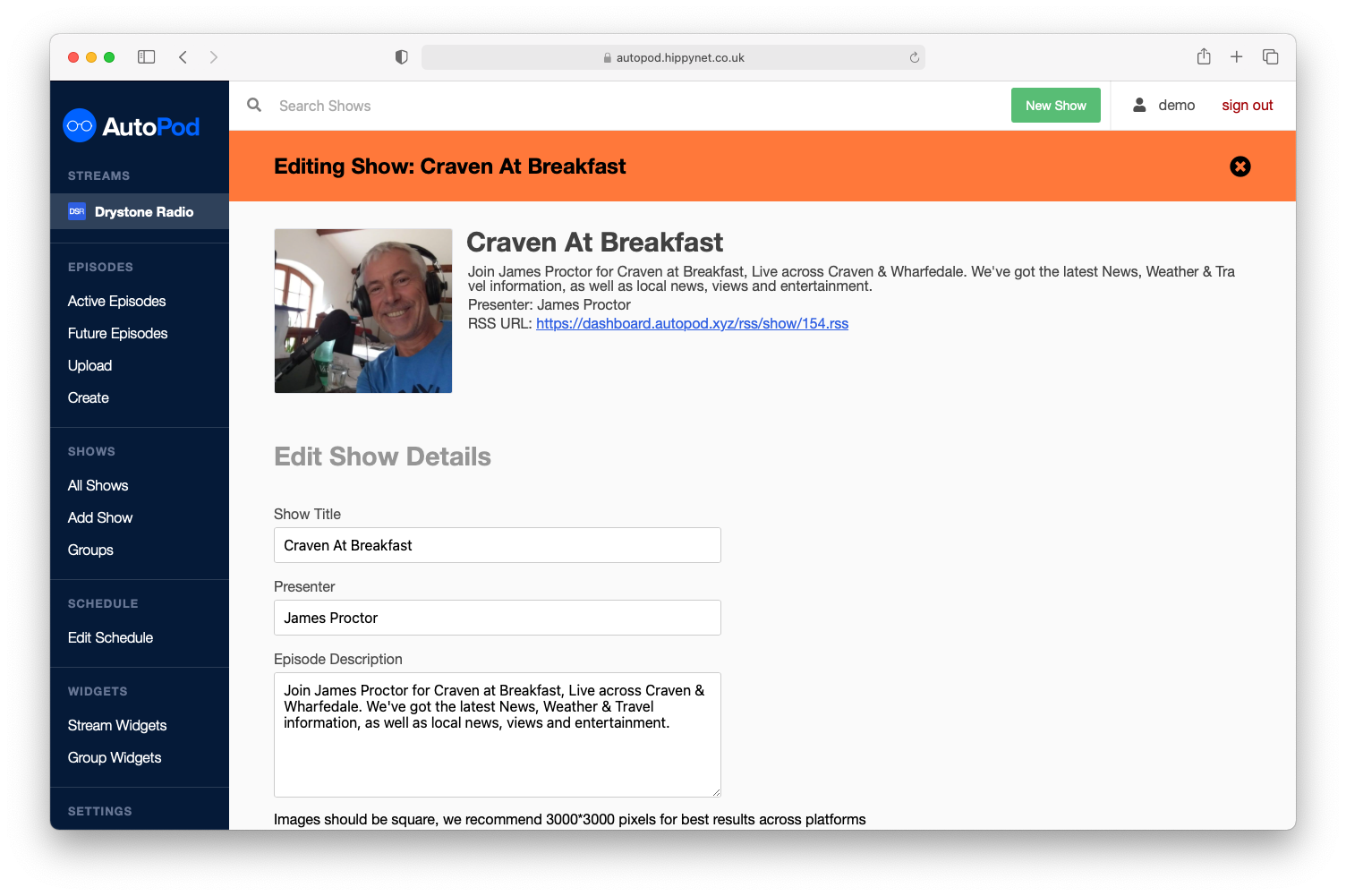
Saving or Discarding Changes #
Once you have made changes, you can either press the ‘Save Changes’ button to submit or the ‘X’ at the top right of the page to cancel.
Edge Cases #
Below are show options that are configured outside the ‘Edit Show’ or ‘Add Show’ pages.
Show Tags #
Every piece of information about a show is editable from the create or edit show forms apart from show tags show tags are configured from the Show page itself (see below). We have done this because tags are more dynamic in their nature and are more likely to be changed on a semi-regular basis.