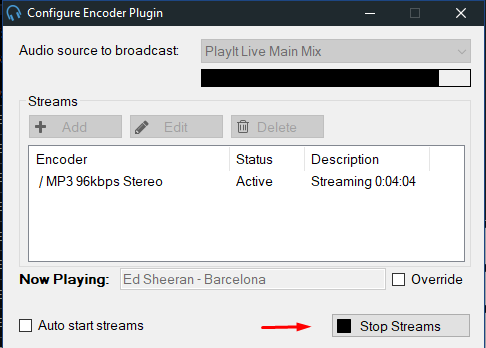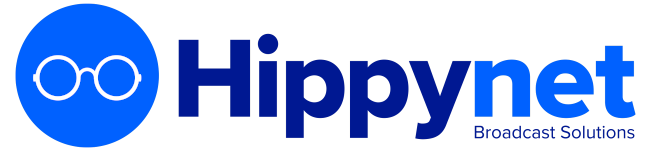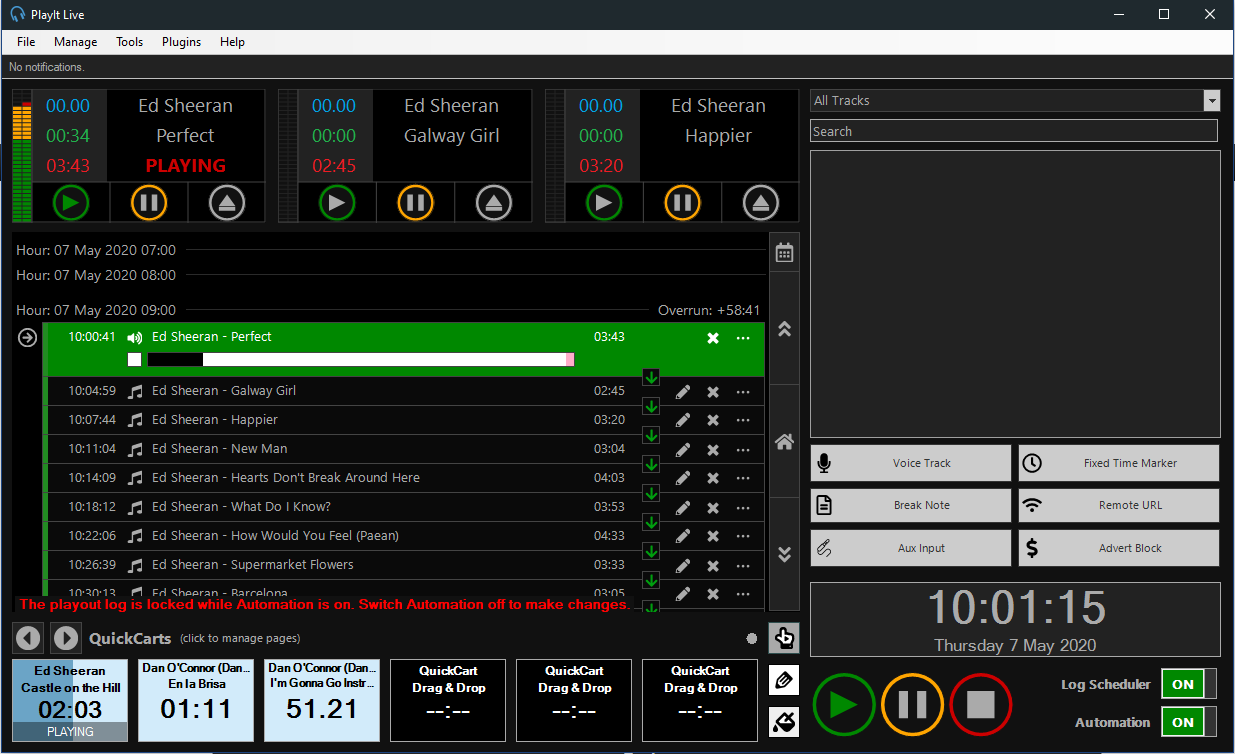
To broadcast to a Shoutcast or Icecast server, it is required to first install some plugins into PlayIt Live. This is very easy to achieve with the below instructions.
- Download and install from https://www.playitsoftware.com/Products/Live
- Start PlayIt Live software
- Open Plugin Manager
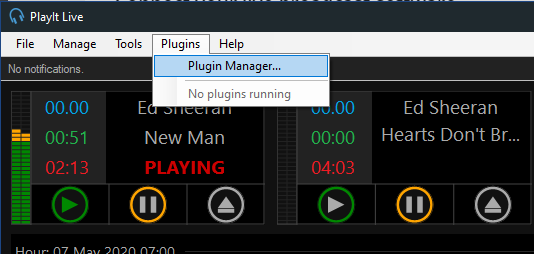
4. Press “Browse plugins in the plugin gallery” in bottom corner
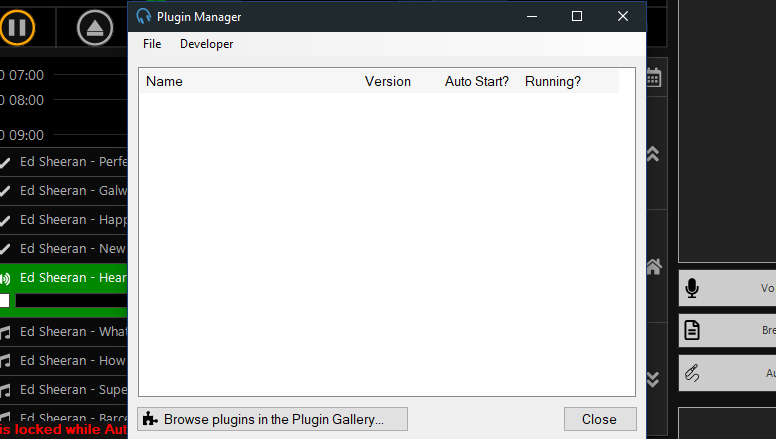
5. Press “Get For Free” next to Internet Broadcast and begin installing plugin. You will be required to login to PlayIt Live first.
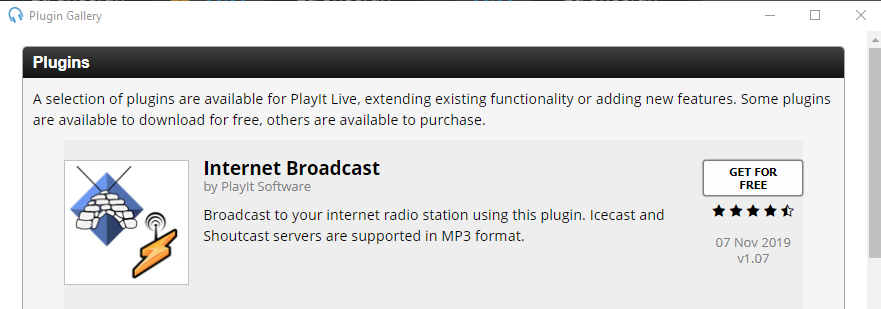
6. Once installed you should see this notice
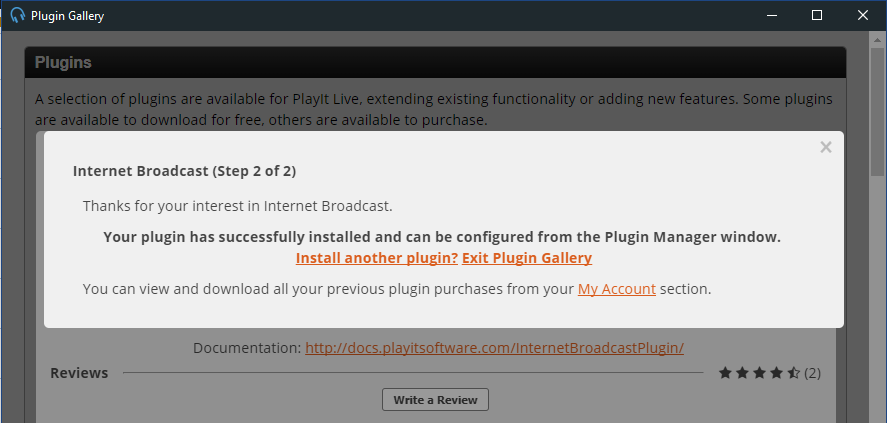
7. Close all plugin windows and you will see new “Off Air” and “Start Streams” button on the PlayIt Live dashboard. Press on “Off Air” to configure your Shoutcast stream, this is a button.
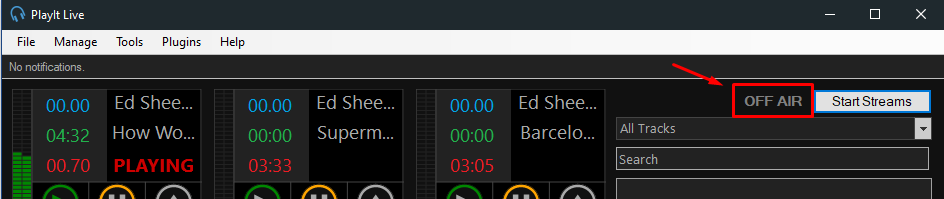
8. Configure “Audio source to broadcast” as “PlayIt Live Main Mix” then press “Add” to create and configure a new stream as described in the image below.
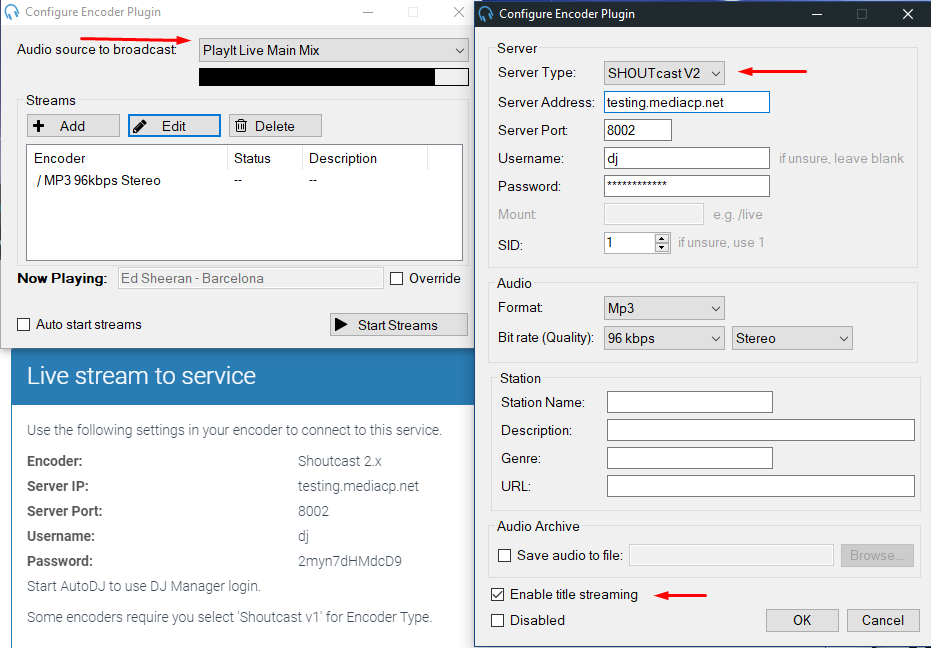
9. Press OK button and then “Start Streams”