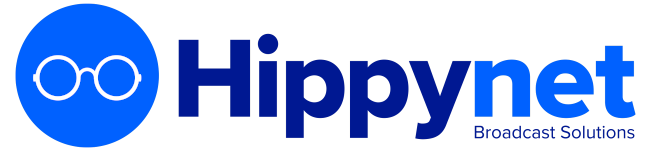MIXXX
Mixxx is a cross-platform Open Source application for DJs.
Installed on a desktop or laptop computer, Mixxx complements your LibreTime server to provide a complete system for both live and scheduled broadcasting. Although Mixxx has many features designed for dance music DJs that require beat matching and pitch independent time stretching, the program can be used for any kind of manually triggered broadcast playout, including live speech shows such as news or current affairs.
Mixxx supports a wide variety of popular hardware control surfaces, which can be connected to your computer using a USB cable. A control surface might replace or augment an analogue mixer in your studio, depending on your live mixing and playout requirements.
Mixxx 1.9.0 or later includes a live streaming client which, like LibreTime, is compatible with the Icecast and SHOUTcast media servers. This feature can also be used to stream from Mixxx directly into LibreTime, using either the Show Source or Master Source.
To configure Mixxx for streaming into LibreTime, click Options, Preferences, then Live Broadcasting on the main Mixxx menu. For server Type, select the default of Icecast 2. For Host, Mount, Port, Login and Password, use the Input Stream Settings configured in the LibreTime Streams page, on LibreTime's System menu.
B.U.T.T. (Broadcast Using This Tool)
Setup
- Download and install BUTT for your OS. Note: be sure you have butt version 0.1.17 or newer installed
- Open up BUTT
- Click settings
- Under Main > Server click ADD
- Type LibreTime (or your station) under Name
- Click the radio button next to IceCast under Type
- Type your stations URL (webpage address) under Address:
- Type 8002 under Port:
- Type your DJ login password under Password
- Type /show under IceCast mountpoint:
- Type your dj login under IceCast user:
- Click ADD
- Still in settings click, Audio and select your audio input device under Audio Device
Show time
- When its almost your show time go to your LibreTime page and look at the time in the top right when your show starts go to Butt.
- Click the white Play button (third button in the middle).
- If it says connecting... and then stream time with a counter- congratulations, your are connected!
- Go to the LibreTime page and at the top right under Source Streams the tab besides Show Source is to the left and Orange - if it is and Current shows Live Show you are connected.
- If it is gray, click on the Show Source switch to the right of it and it will toggle your show on and you will be broadcasting. Note: whether auto connect is turned on is a station specific setting so it could work either way
Recording your show
You can record your show under butt by clicking the red circle record button on the left. It will save a mp3 based upon the date and time in your home/user directory by default.
Everything should now be working and you can broadcast for your entire time slot. If you choose to stop streaming before it is over click the white square Stop button to disconnect. Then go to the LibreTime page and if the Show Source didn't automatically disconnect you can click it to the right and it should turn gray.