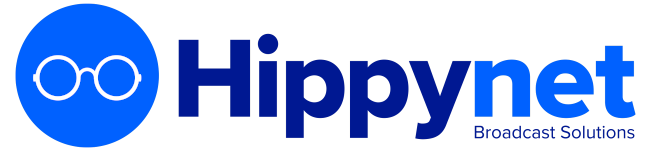Each show has many configurable options allowing you to sort, categorise and generally manage the episodes within them. To access and change any of the settings for a show that has already been created, navigate the the show page that you want to make changes too and click the 'Edit Show' button.
Available Configuration Options
-
Show Title: The public title of the show. You can have multiple shows with the same title, so if you have for instance a 'Morning Show' that has a different presenter each day we recommend creating multiple versions of the 'Morning Show' each with a different presenter (and then assigning all these shows to a group)
-
Presenter: One or more presenters of a show. This information will be shown in various locations across the autopod estate. widgets such as 'search' also use the presenter field to allow listeners to find content. Like the title there is no set rule on this, however where possible we recommend keeping things simple, with the pure presenter (or presenters names e.g. 'Oliver Wilkinson' or 'Oliver Wilkinson & Ben Jones')
-
Show Description: This is a simple description of the show and will be used across AutoPod to provide context. It is also used as the RSS feed description of the show and will be visible in Apple Podcasts (and similar podcast aggregation services)
-
Image File: Image files should be 3000*3000px and in PNG format. We recommend based on other podcast platforms best practices to include the title of the show in the image (improving discoverability in places such as the Apple Podcasts App). If a show is not given an Image then it will use the Stream generic image (usually station logo) instead.
-
Publicly Available: Determines whether episodes will be publicly available via AutoPod Widgets. This option works independently of the Exclude from RSS. For example, it is possible to make shows availble for RSS but not available within the AutoPod widgets.
-
Trim Show Start & Amount in seconds to Trim By: If your show has regular fixed elements at the beginning of the episode such as the national news, the trim start option gives you the ability to automatically trim the beginning. By default the trim start button if selected will remove 120 seconds (2 minutes) from the beginning of each episode in the show. If you need a different amount of time then enter a number in seconds to remove from the beginning of each episode within the show. For instance, If I wanted to remove 5 minutes from the beginning I would enter 300 into the Amount in Seconds to Trim By input.
-
Exclude from RSS Generation / RSS Feed for the stream: If enabled this option will mean that the show does not have it's own individual RSS feed and episodes within the show will not be included in the wider stream RSS feed. This option works independently of the below publicly available option.
-
Publish Mixcloud: If enabled new episodes in this show will automatically be published to mixcloud. For episodes uploaded manually they will be published to mixcloud either iommediately (if the publish time of the episode is in the past) or a couple of minutes after the episode becomes publicly available if scheduled for future release.
CAUTION
The Publicly Available, RSS Enabled and Publish Mixcloud options all work independently. If you need a show to be completely private then all three of these settings need to be configured appropriately
-
Categoryies 1, 2 & 3: The category options are used for RSS feeds and are mirrored from recognised podcast categories used by Apple and others. When set these allow your RSS feeds to be more acccurately displayed and can lead to better discoverability. Apple Podcasts will only take note of the first category, however some other services will use all three.
-
Archive Episodes after X Days: If this option is enabled, episodes that are within a sow will be automatically marked as archived after X amount of days. This is useful if you want to sert more specific kill dates on an episode / show. For instance, you may be on the AutoPod 90 plan meaning that all episodes are kept for 90 days, but you might only want 1 or 2 weeks of the drivetime show to be available. Episodes that are archived are not deleted and are simply moved to the 'Archive' section of the dashboard. You can restore an episode that has been archived at any time. Episodes are marked for Archive at midnight and this process is run once per day.
-
Tags: A show can have an unlimited number of tags. Tags are unique in that they are configured on the show page itself not on the edit show page. At present, tags are only used for shows that are uploaded to mixcloud but we have plans to make them wider reaching in future.
There are a few further rules regarding tags
- Tags cannot be repeated more than once i.e. each tag for a given showmust be unique (multiple shows can have the same tag though, such as adding a 'daytimes' tagto a breakfast and drivetime show)
- A tag should be a single word. Items seperated by spaces will be added as seperate tags
- there are no limits on the number of tags that a show can have
- tags are not a required feature of shows
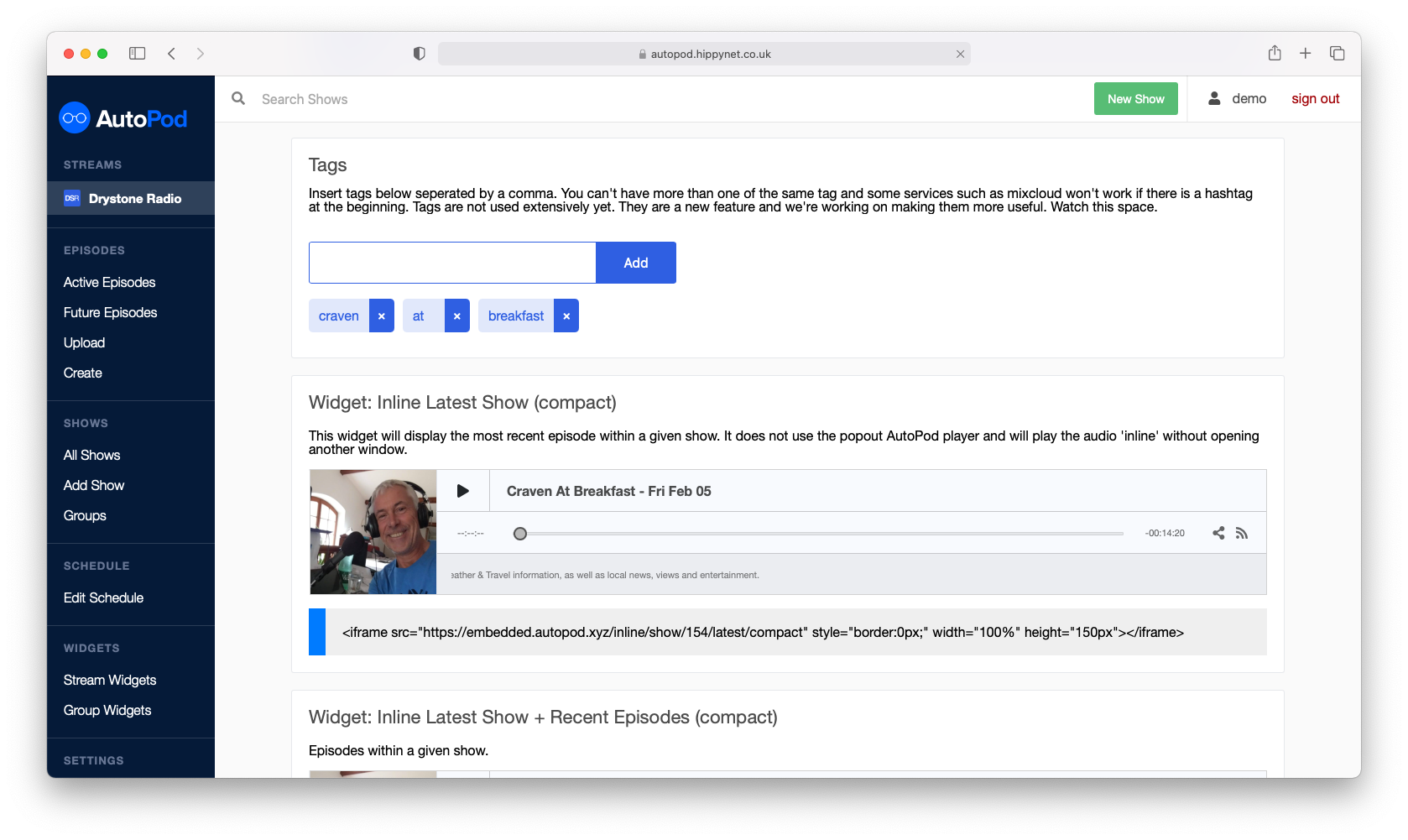
The available options are configurable on a show-by-show basis. If you wish to make a blanket change to all shows (such as setting the trim start option) then please get in touch and we can do this for you.