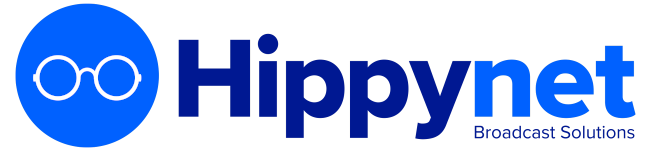Group Creation
To create a new group, navigate to Shows > Groups and on the top left select the 'Create New Group' button. This will takee a few moments. A popup dialogue will be shown to confirm the name of the new group.
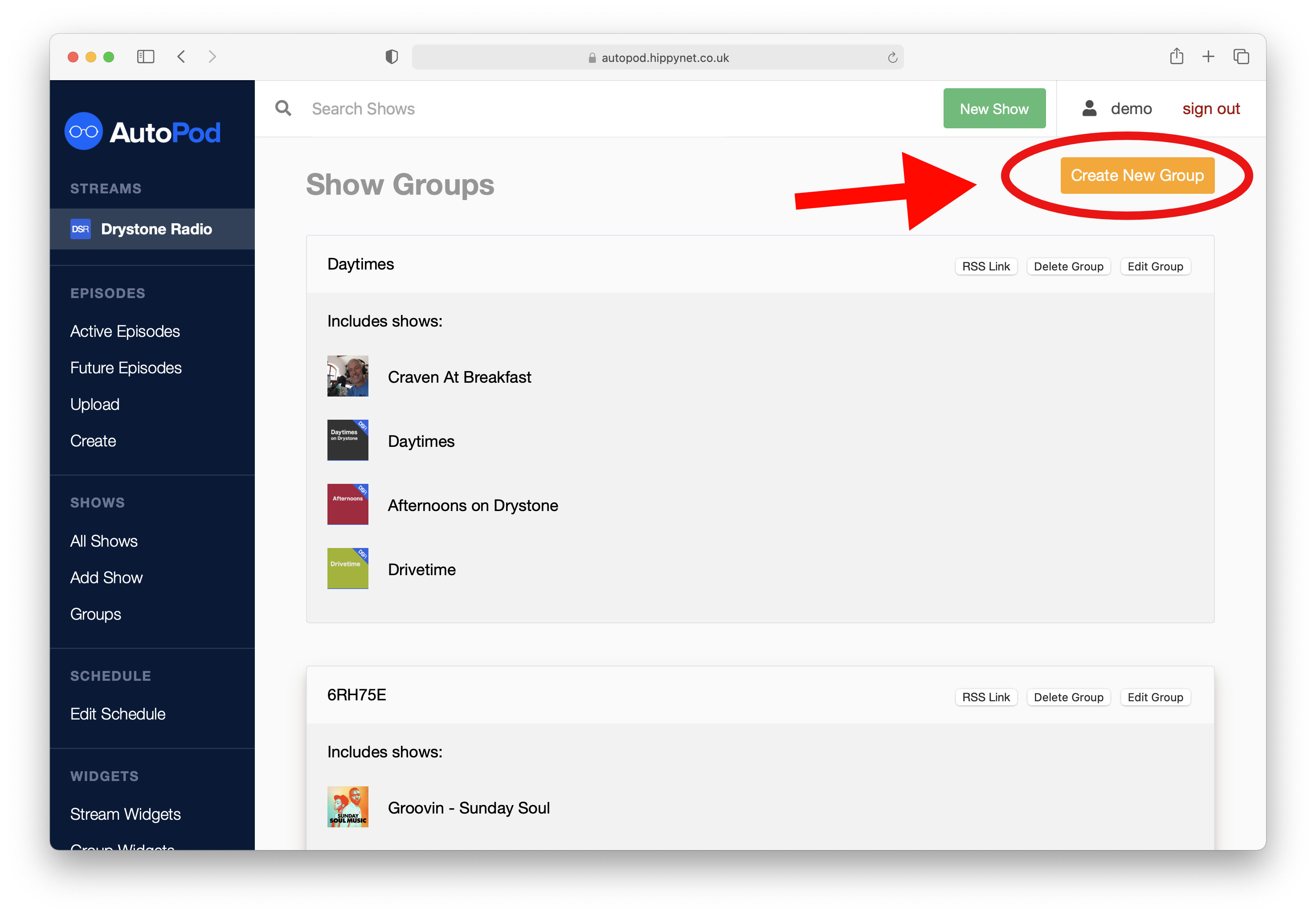
A new group will be assigneed a random name and show. Each group needs to have at least one show as part of it, therefore as part of the initial creation a show will be assigned. Once the group has been created, it needs to be edited to suit your specification.
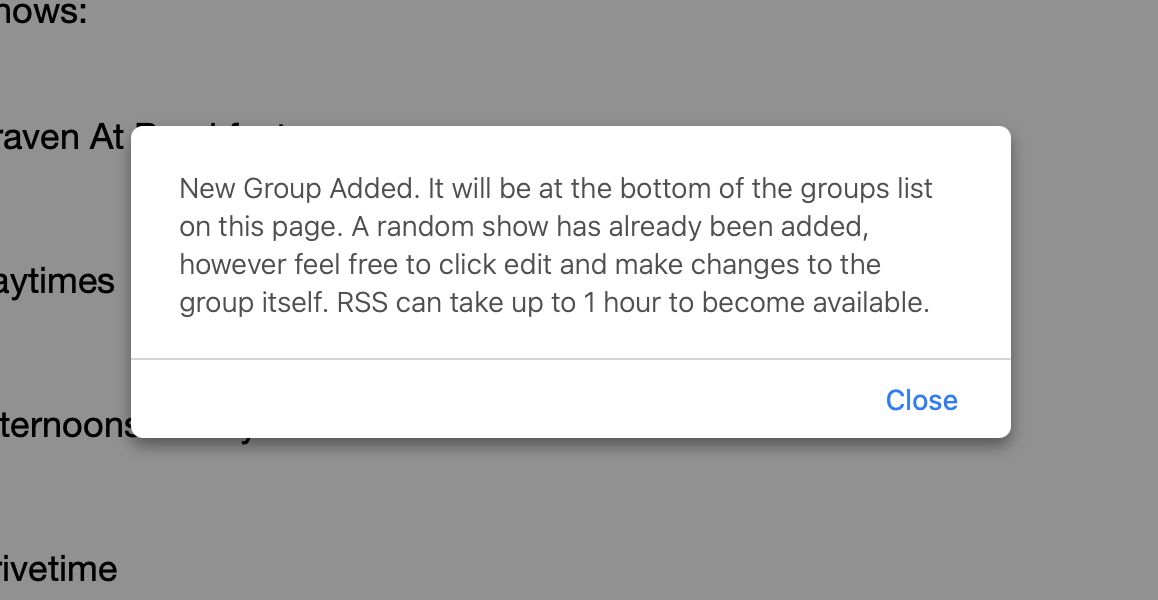
Edit a Group
Once a group has been created it is available for editing. Navigate to the Groups page in the dashboard sidebar. Heere you will see a list of the groups that have been created and added to your AutoPod stream.
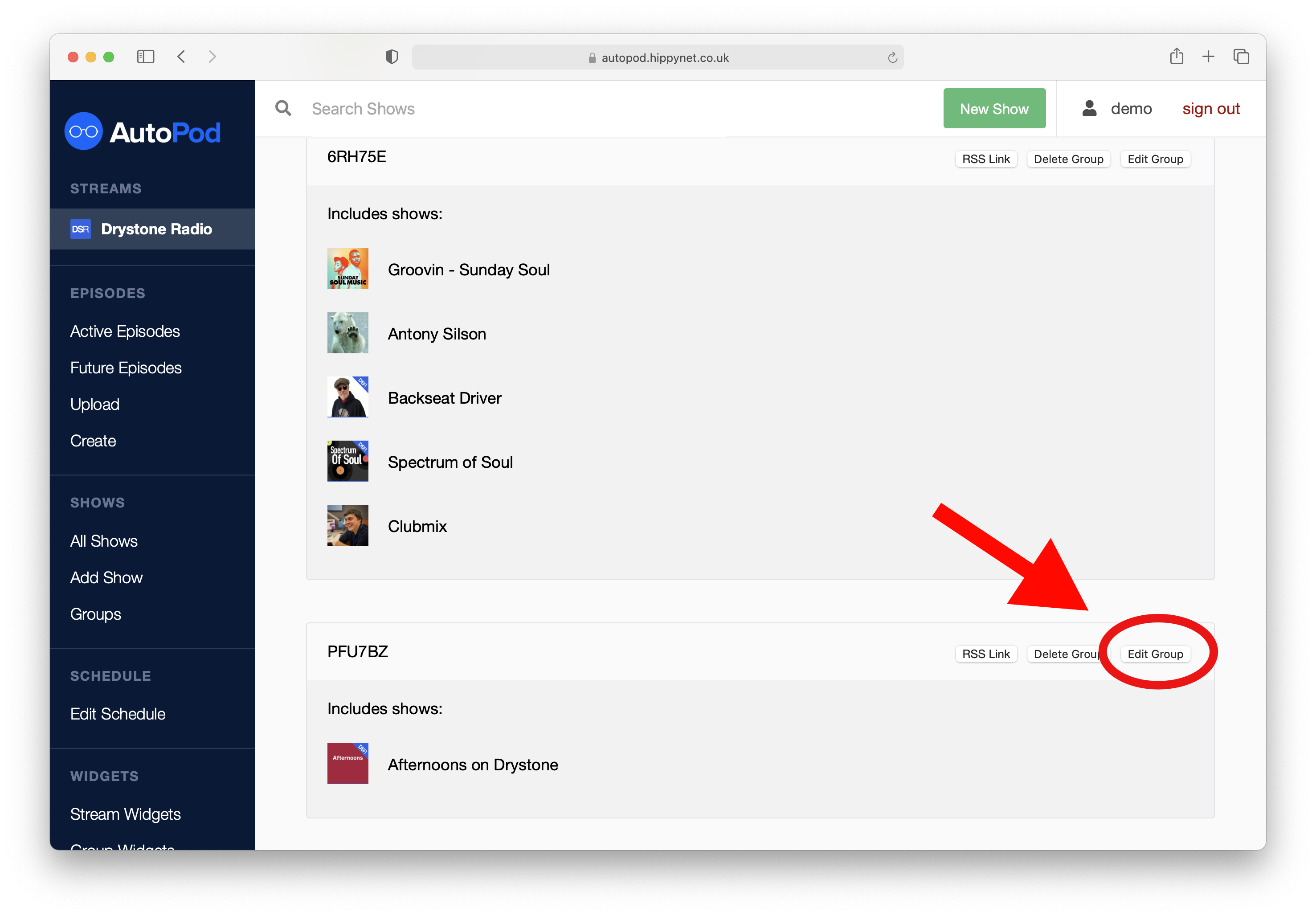
This will open the edit group page.
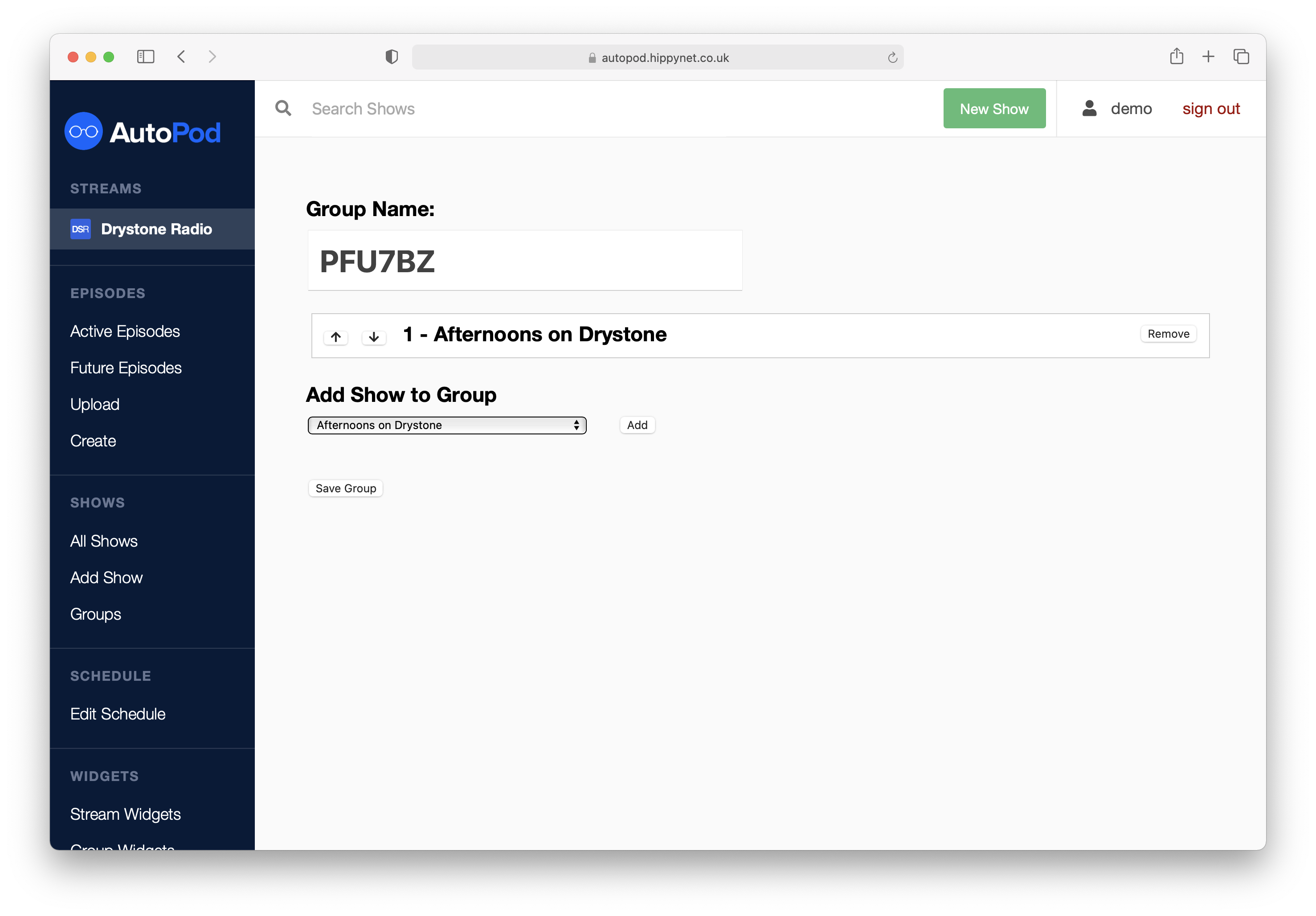
On this page there are options to rename the group, add new shows to the group and also re-arrange the order of shows within the group (using the up/down arrows).
When you have finished making changes press the save group button. This will take a few moments to process. do not navigate away from the page whilst it is loading or your changes may not be saved.