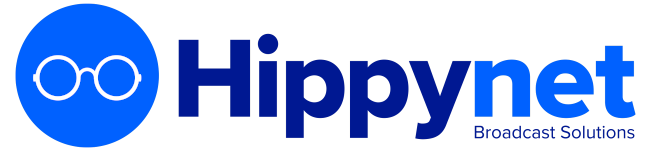The schedule within AutoPod represents a template for the arrangement of shows, which are then posted as individual episode recordings on the relevant day.
The schedule works in 15 minute chunks and will add sequential shows as a single recoring (e.g. scheduling 'The Breakfast S~how 4 times in a row will create a single one hour recording). This also works across days so if you have a show that starts at 23:00 and ends at 01:00 this will scheedule as a single show.
NOTE
If you are utilising the RadioDNS Schedule connector, you do not need to enter anything into the schedule at all. Episodes will be created by looking at your external schedule and adding individual episode recording jobs.
It is possible to have multiple weeks' worth of schedule (up to a theoretically unlimited amount) so you can facilitate A/B weeks or other schedule arrangements
Schedule is template for the day, at 23:00 a piece of software looks at the schedule for tomorrow and generates individual recording jobs. These jobs can be seen in the future recordings page on the dashboard.
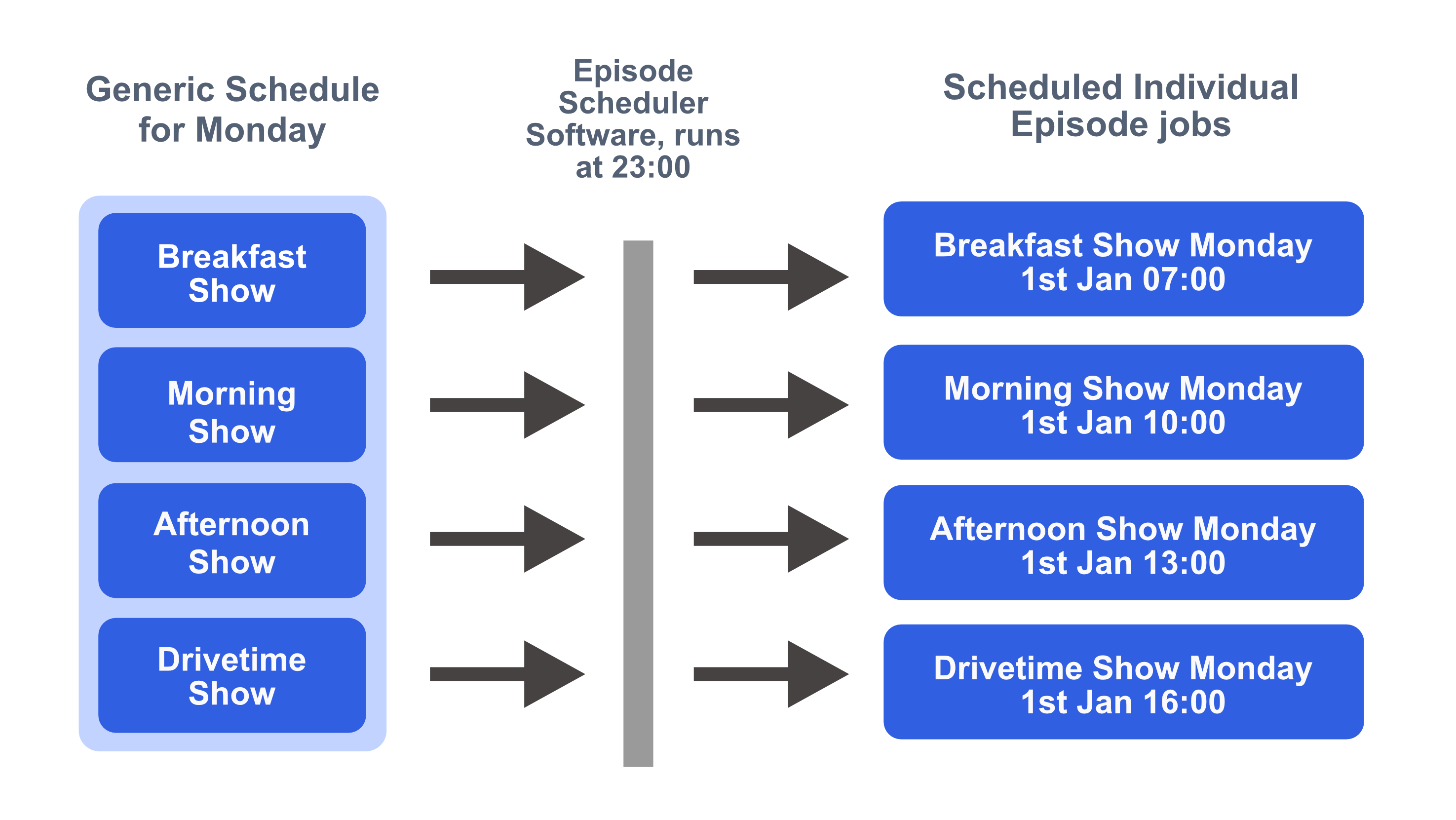
As a result, schedule changes for tomorrow can only be made up until 23:00 and if you need to make changes to the current day you need to schedule these recordings manually see here. We have chosen this schedule design for stability - sometimes at the cost of conveinience. It means that we can more or less guarantee recordings for a given day and have provided facility to add additional recordings outside the schedule if required.
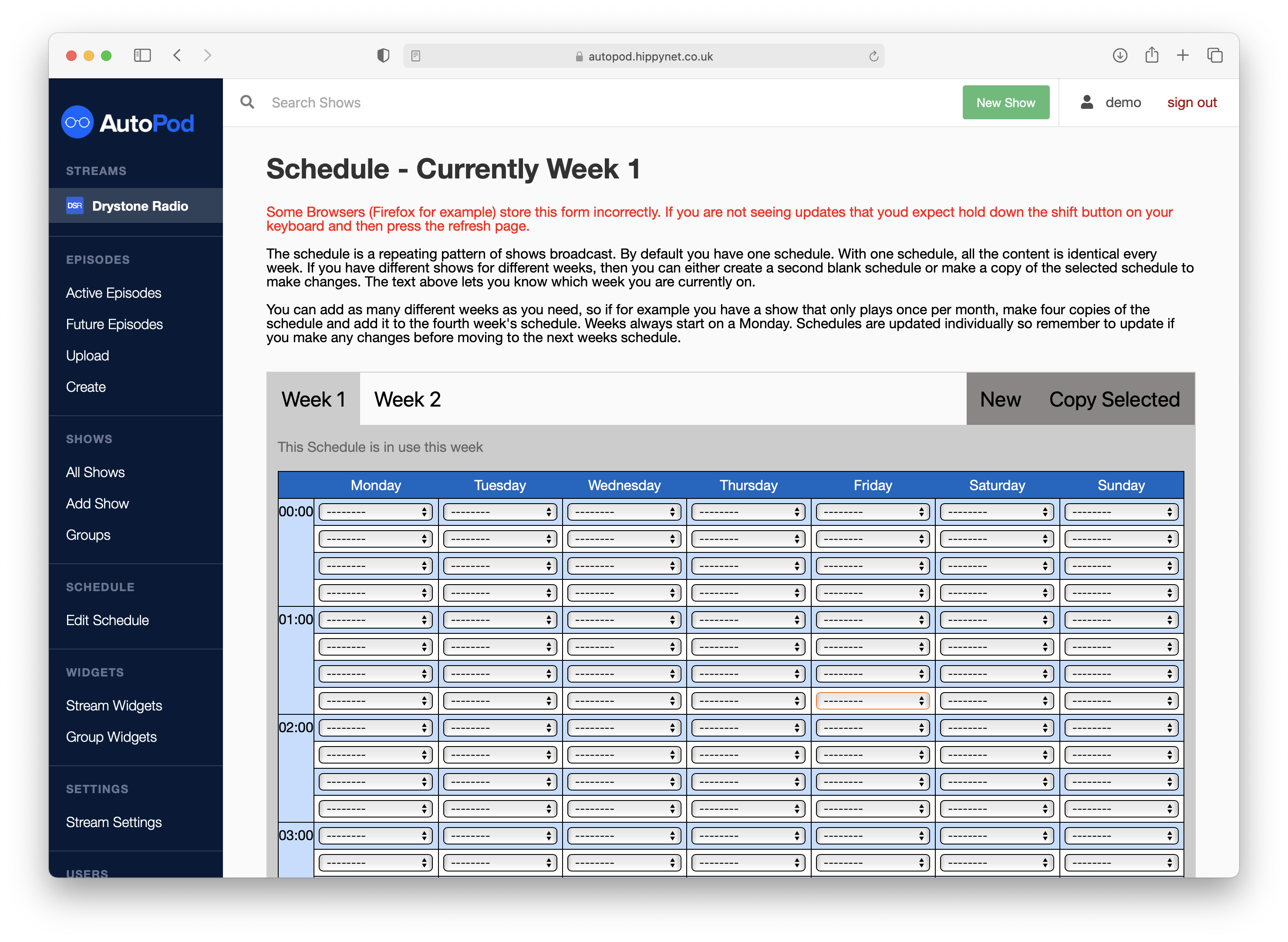
In the future it may be possible for us to rework this into a system that can update more regularly, allowing changes to the current day, but for the time being this way of building the schedule is safe for broadcasters. We stick with this also because in a sense, if a show is missed from the schedule it is not as urgent within AutoPod as other recorders. We are recording the station output regardless of whether an episode has been scheduled, meaning that episodes can be added in hindsight / from the past 60 days. We know that even if a show does not get added to the schedule on time, we will never lose your content and it is as simple as manually creating the episode.