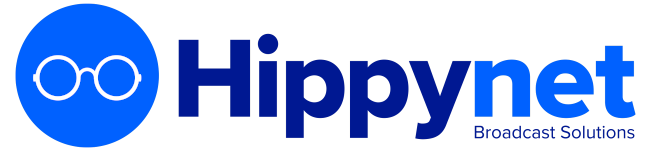AutoPod provides a number of widgets that can be used on your existing website in the form of iFrames (a HTML element). These can be found in your AutoPod dashboard. This guide provides generic instructions for embedding an iFrame on a wordpress website.
To embed an iframe on a WordPress website, you can use the following steps:
-
Log in to your WordPress admin dashboard.
-
Navigate to the post or page where you want to embed the iframe.
-
Click on the "Text" tab in the editor, instead of the "Visual" tab.
-
Copy the iframe code you want to embed, it should look like this: <iframe src="url-of-the-content"></iframe>
-
Paste the iframe code in the editor where you want the iframe to appear.
-
Click on the "Preview" button to see the iframe in the post or page.
-
Once you are satisfied with the placement of the iframe, click on the "Publish" button to make the post or page live on your website.
Please be aware that some WordPress themes and plugins might block iframe tags from being used on your website. In this case you could use a plugin that allows you to embed iframes in your pages and posts, such as Advanced iFrame or Iframely